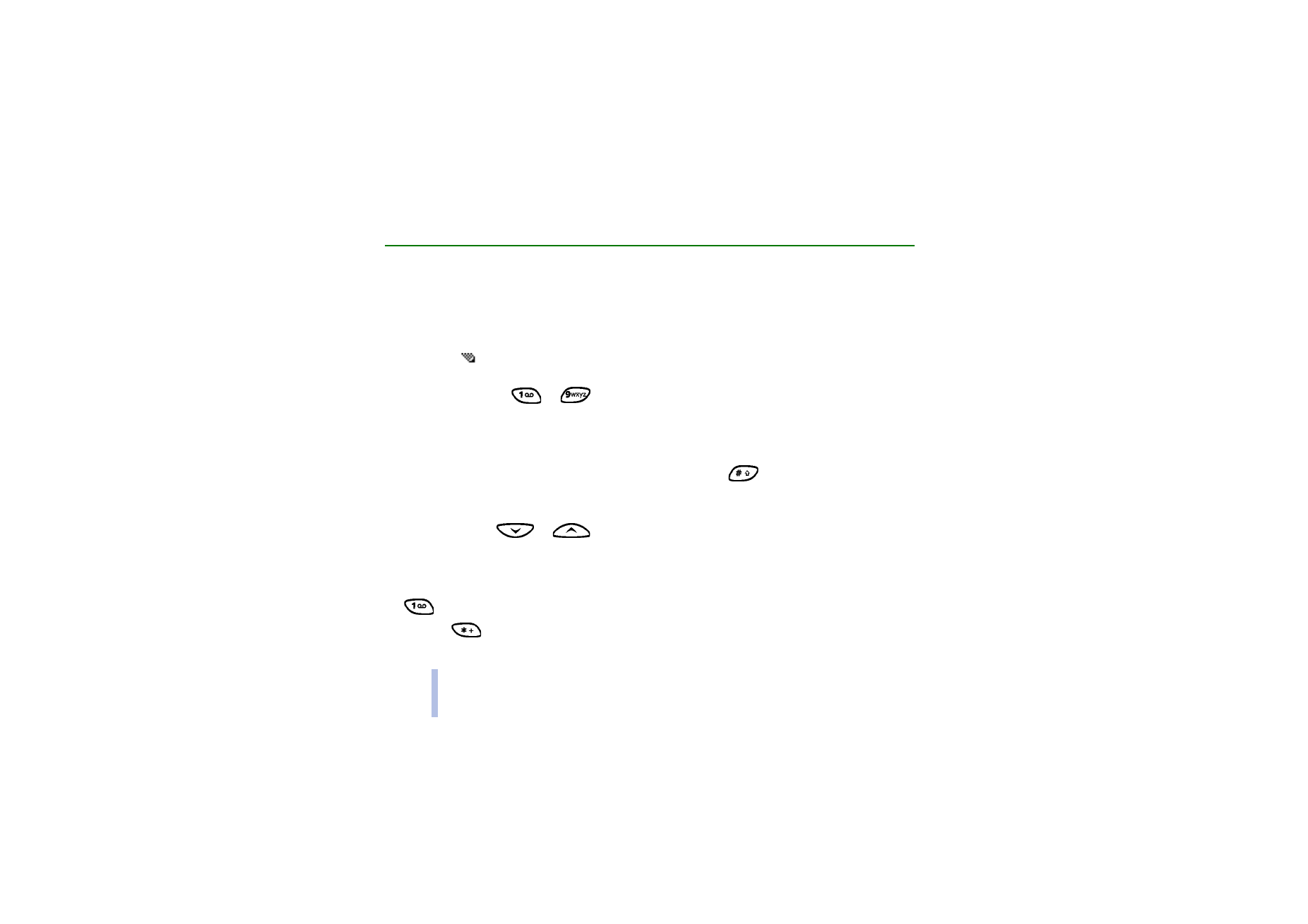
Using traditional text input
The indicator
is shown on the top left of the display when you are writing text using the traditional
text input.
• Press a number key,
to
, repeatedly until the desired character appears. All the
characters available under a number key are not printed on the key. The available characters depend
on the language selected in the
Language
menu. See Language on page 61.
To insert a number, press and hold the number key you want.
• To switch between letter and number modes, press and hold
. Number mode is indicated by
123 at the top of the display.
• If the next letter you want is located on the same key as the present one, wait until the cursor
appears, or press
or
, and then key in the letter.
• If you make a mistake, press
Clear
to remove the character to the left of the cursor. Press and hold
Clear
to delete the characters more quickly.
• The most common punctuation marks and special characters are available under the number key
.
Pressing
brings up a list of special characters. Scroll through the list and press
Use
to select a
character.
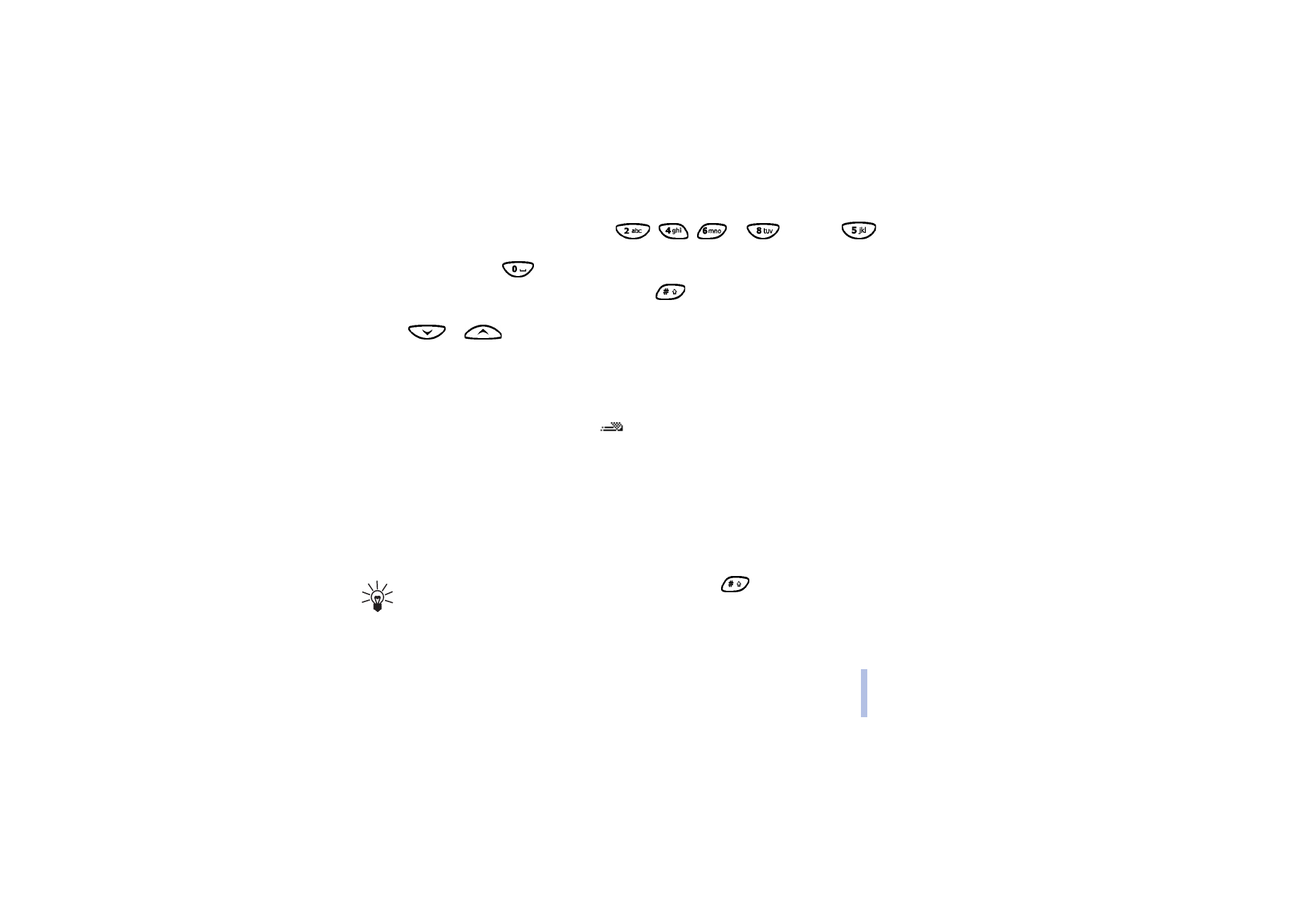
©2001 Nokia Corporation. All rights reserved.
Wr
it
in
g text
33
Wr
it
in
g text
To scroll through the list more quickly, press
,
,
pr
, and press
to
select a character.
• To insert a space, press
.
• To switch between upper case and lower case, press
. The symbol ABC or abc shown at the top
of the display indicates the selected case.
• Press
or
to move the cursor to the right or left, respectively.
■