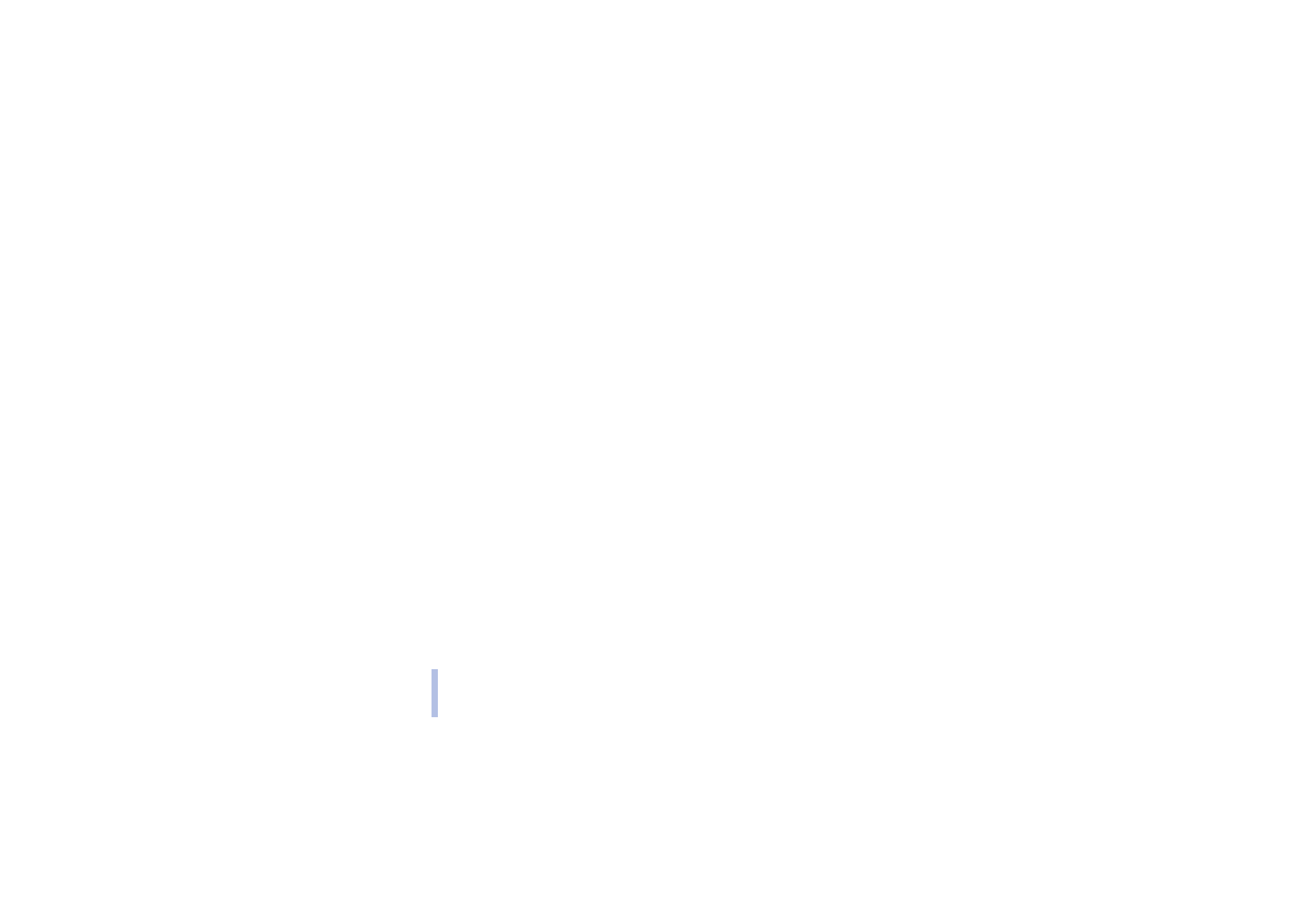
Wallet settings
Press
Menu
, select
Extras
,
Wallet
and
Settings
. Select.
•
Code request
to switch the Wallet Code Request on or off. Note that you need to key in the existing
Wallet Code before you can switch the code request on or off.
•
Change code
to change the wallet code
Paying your purchases with wallet
You can access a WAP store and pay your purchases with the wallet using the following procedure:
1. Establish a WAP connection, see below.
2. Enter the WAP store you want, and choose the product you want to buy.
3. Fill in the payment data form you receive from the service provider by transferring the information
from the wallet: First find the card with the information you need and select it. If you want to fill in
all the fields, choose
Fill in all fields
(this is shown only when the WAP page or the card supports the
Electronic Commerce Modeling Language standard). You can also choose only one information field
from a card. The phone displays the filled form.
4. Approve the purchase, and the information is sent forward.
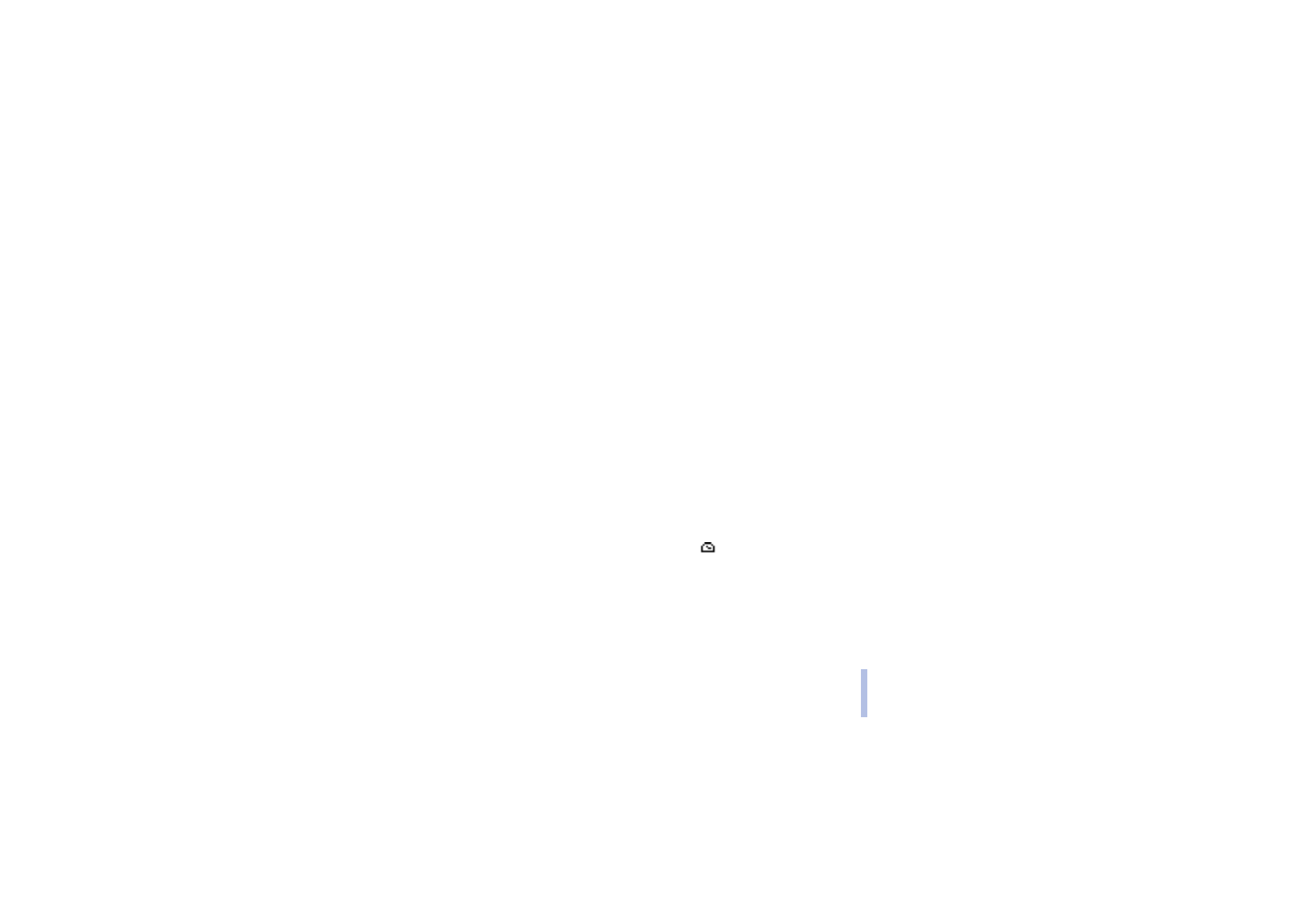
©2001 Nokia Corporation. All rights reserved.
Me
n
u
fu
ncti
o
n
s
79
Me
n
u
fu
ncti
o
n
s